Background Remove IN Adobe Photoshop
Background Remove in adobe photoshop is a tiny thing but in today’s market it is required and quantity is high. Now there is some excellent software for background removal through which we can do it very quickly in a short time.
This is where premium software works best. Today we will talk about some background remover software and how they work.
No.1: Photoshop
Photoshop does a great job of background remover. Even big companies and agencies work with background remove in adobe Photoshop. Its features are unmatched. Today we just know how to remove the background with Photoshop.
There are 5 different ways to remove background in Photoshop
No.1: This is the simplest method in Photoshop for removing an image’s backdrop. If you don’t care too much about your subject’s edges being neat, this method is best.
Open your image in Photoshop first, then select the Layers panel on the right. Press CTRL+J on Windows or Command + J on Mac to duplicate the current layer.
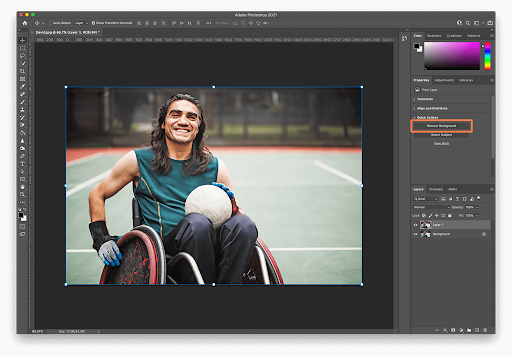
The background should now be completely removed in Photoshop when you complete the last step, which is to navigate to the Quick Actions menu and select the Remove Background button.
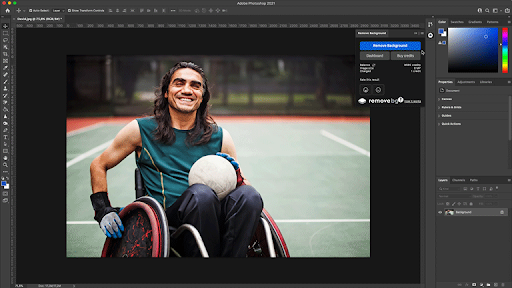
No.2: The best method for separating the background from the subject in a Photoshop image is to use the remove.bg plugin.
In terms of isolating intricate features or edges like hair, the plugin performs better than the software. Additionally, you may use the layer mask to crop or restore portions of the image with just one button click.
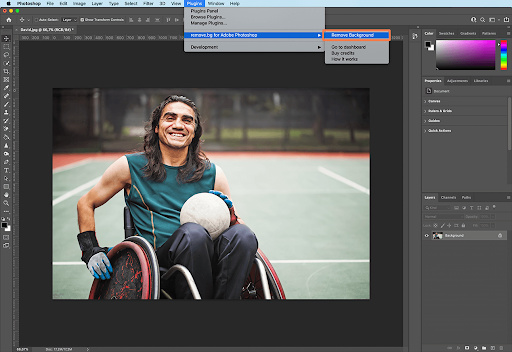
Start by performing the following actions:
Get the plugin now. The Photoshop plugin from remove.bg is available for no cost to download. Additionally, you may purchase credits to process photos, which you can use across all remove.bg integrations and products. After installing remove.bg, you can access it from the Plugins drop-down menu.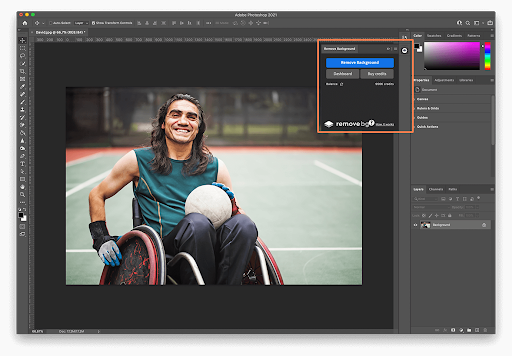
To remove the background from an image (or selection) that is presently open in Photoshop, log into your remove.bg account and click the Remove Background button whenever you want to do so. Remember that the remove.bg API is used to process the image, so you’ll need both an active internet connection and an API key (which you can find on the dashboard of your account).
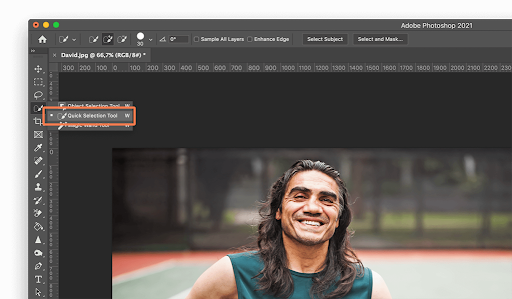
You receive 50 free monthly API calls for preview (lower resolution) photographs as well as one free credit when you sign up.
Visit our support page for more detailed installation instructions, and click here for more information on remove. bg’s pricing.
No.3: Here are few steps:
Step 1: Open your image in Photoshop
Step 2: Find the Quick Selection Tool in the left-hand menu (Photoshop Toolbox). It could be nestled in Magic Wand Tool.
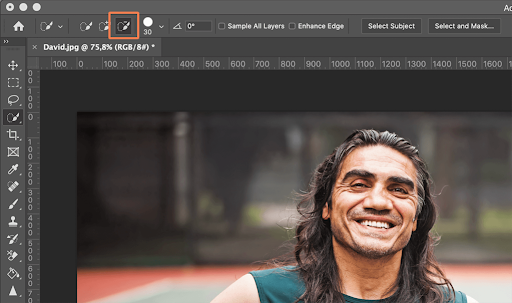
Than, The Enhance Edge option in the Options menu should provide you with selection edges that are smoother and of greater quality.
When you have the pointer over the region you wish to pick, click the button. Up until it believes it has identified an edge, Quick Selection will look for tones that match the selection.
You will decide to expand the options. If so, simply click and move your mouse over another spot.
You can take something out of the option if the Tool was being overly enthusiastic. To accomplish that, navigate to the portion you wish to deselect and click the Option key on a Mac or the Alt key on a Windows computer.
Or you can change the Tool to deselect (minus) in the menu bar to deselect anything you mouse over.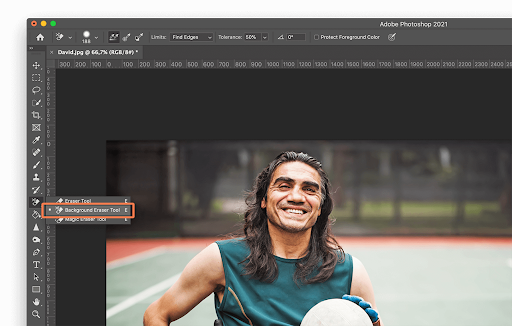
No. 4: You can also use Background Eraser tool:
Step 1: Open your image in Photoshop
Step 2: Find the Background Eraser Tool in the Photoshop Toolbox. It might be hidden within the Eraser submenu, so click and hold that or press E to highlight it.

Than, Ensure that the brush is the appropriate size. You may change it in the menu bar or using the [and] bracket keys. While using a wider brush is quicker, accuracy is required when working in small locations. Additionally, you should and may zoom in.
On the slider as well, the brush should be good and firm. You will leave behind artifacts if you have fuzzily defined edges. Hardness will either decrease or increase as you shift.
On the Find Edges menu, select Limits.
Click after positioning the brush’s center on the color you wish to erase. Any complementary color that falls within your tolerance (see below) will be removed, leaving behind other hues, such as this.
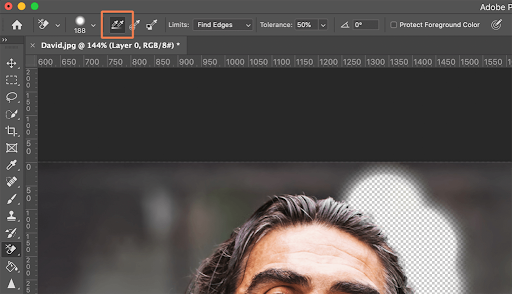
The size of the color bracket that the circle will remove determines tolerance. There are yellowish stalks and brownish leaves, so if you were attempting to remove this grass from below the legs, you would want a high tolerance. It goes without saying that you can be in trouble if someone is sporting green leggings. Set it at 25 first, then monitor your progress.
Remember that the Background Eraser Tool will remove any matching color that it crosses in its crosshairs, so make sure that it is over the background color only.
The default setting for Background Eraser is Continuous Sampling.

This implies that any matching color those crosshairs find will be deleted. You will need to keep sampling and eliminating colors from your backdrop if it has a lot of distinct tones. However, you may switch to Once if you simply have one color (or a small range of colors), like a blue sky.
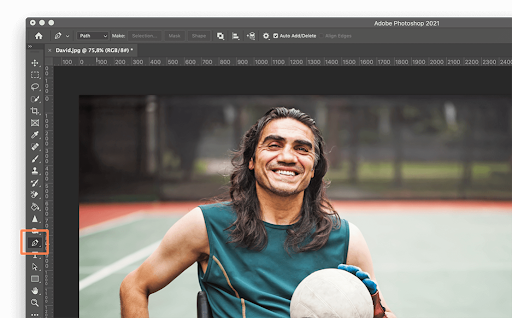
In that scenario, no matter whatever color you mouse over, it will only sample and remove the one you initially clicked on. You are less likely to accidentally erase a portion of the subject.
Here’s another approach if your topic keeps disappearing because the backdrop color and your subject are too similar. To protect the foreground color, click (far right of the Tool menu). The eyedropper tool will appear when you press and hold the Alt (Windows) or Option (Mac) key. Use it to sample the color you wish to keep safe from fading.

No.5: The Pen Tool is the closest to freehand drawing that you can get without using AI selection. (Of course, Freehand is a choice you have in Layer and Mask, especially if fuzzy margins are OK, like a light sea against a light sky.)
Anyway, the Pen Tool enables you to outline a region using a combination of flexible curves and straight lines. By hovering your mouse over a node and hitting the Control/CTRL key, you may switch between the two.

It’s difficult to explain how to use the tool in words since it’s so simple to use! The best course of action is to watch this Polearm video and then ease into using it. It’s a lot of fun.
You wish to build a Path using the Pen Tool (on the far left in the layer panel). To convert a Path into a selection, right-click on the selection and select “Make Selection…”
When dealing with a selection, you might wish to slightly increase the edge feathering since sharp edges might appear unnatural, especially when contrasting with a bright background.
Choosing more carefully
We’ve demonstrated a number of techniques for removing backgrounds from images in Photoshop.
You have probably already realized that there is no ideal method (you might get left with areas of color in between hairs, you might find parts of your subject get cut off).
Fortunately, you can mix approaches, especially if you work in Paths, which allows you to change a selection’s outline as you go.
You might use the Quick Selection Tool to pick the object, then the Background Eraser Tool to remove any background colors that were left behind.
Making your initial choice before clicking the Select and Mask button is an alternative strategy.
By doing so, a completely new set of options will appear, allowing you to adjust the edges of your selection or the type of edge (for example, you can feather it to make it softer or increase the contrast to make it harder).
Some of the tools are recognizable from the primary Photoshop menu.







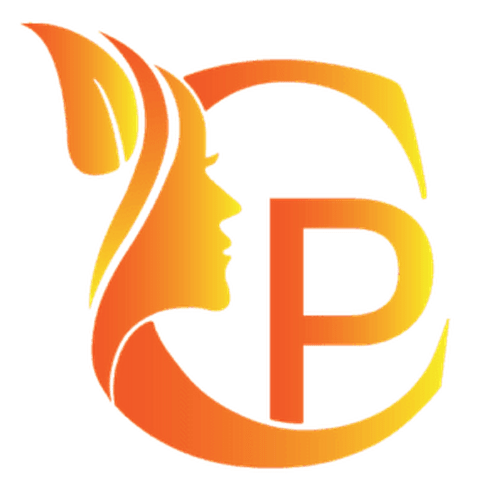





87 Comments
I do not even know how I ended up here but I thought this post was great I dont know who you are but definitely youre going to a famous blogger if you arent already Cheers
excellent post, very informative. I wonder why the other experts of this sector don’t notice this. You must continue your writing. I’m confident, you’ve a huge readers’ base already!
鬼武者3 時空天翔
k8 カジノ CR 真・北斗無双
リーチ演出が多彩で、どのタイミングで大当たりが来るかワクワクします。
パラダイスハイビスカス
https://www.ja-securities.jp/tags/%E5%A4%A7%E5%BD%93%E3%82%8A%E7%A2%BA%E7%8E%87%E3%82%84%E7%A2%BA%E5%A4%89%E7%AA%81%E5%85%A5%E7%8E%87
シンプルなルールで、誰でもすぐに楽しめるのが嬉しいです。
パチスロ バイオハザード6
k8 カジノ パチンコ
P ゴジラ対エヴァンゲリオン~G細胞覚醒~
CRヱヴァンゲリヲン始まりの福音~
CR びっくり戦国無双 Light Edition
Aluminum Pipes in Iraq ElitePipe Factory excels in providing high-quality aluminum pipes in Iraq. Known for their lightweight and corrosion-resistant properties, our aluminum pipes are ideal for a range of applications, from construction to transportation. The advanced production methods employed at ElitePipe Factory ensure that our aluminum pipes are both durable and reliable, meeting the stringent demands of various industries. As a leading name in the sector, ElitePipe Factory remains dedicated to delivering superior products and exceptional service. For more details on our aluminum pipes, please visit our website at ElitePipe Iraq.
Thank you for your sharing. I am worried that I lack creative ideas. It is your article that makes me full of hope. Thank you. But, I have a question, can you help me?
Your point of view caught my eye and was very interesting. Thanks. I have a question for you. https://www.binance.info/en-IN/register?ref=UM6SMJM3
Your article helped me a lot, is there any more related content? Thanks!
Thank you for your sharing. I am worried that I lack creative ideas. It is your article that makes me full of hope. Thank you. But, I have a question, can you help me?
Your point of view caught my eye and was very interesting. Thanks. I have a question for you.
I don’t think the title of your article matches the content lol. Just kidding, mainly because I had some doubts after reading the article.
Thank you for your sharing. I am worried that I lack creative ideas. It is your article that makes me full of hope. Thank you. But, I have a question, can you help me?
I don’t think the title of your article matches the content lol. Just kidding, mainly because I had some doubts after reading the article.
BWER is Iraq’s premier provider of industrial weighbridges, offering robust solutions to enhance efficiency, reduce downtime, and meet the evolving demands of modern industries.
Your point of view caught my eye and was very interesting. Thanks. I have a question for you.
I don’t think the title of your article matches the content lol. Just kidding, mainly because I had some doubts after reading the article.
Thank you for your sharing. I am worried that I lack creative ideas. It is your article that makes me full of hope. Thank you. But, I have a question, can you help me?
At BWER Company, we prioritize quality and precision, delivering high-performance weighbridge systems to meet the diverse needs of Iraq’s industries.
Your point of view caught my eye and was very interesting. Thanks. I have a question for you.
Your article helped me a lot, is there any more related content? Thanks!
I don’t think the title of your article matches the content lol. Just kidding, mainly because I had some doubts after reading the article.
I don’t think the title of your article matches the content lol. Just kidding, mainly because I had some doubts after reading the article.
Thank you for your sharing. I am worried that I lack creative ideas. It is your article that makes me full of hope. Thank you. But, I have a question, can you help me?
Your point of view caught my eye and was very interesting. Thanks. I have a question for you.
Can you be more specific about the content of your article? After reading it, I still have some doubts. Hope you can help me.
Your article helped me a lot, is there any more related content? Thanks!
Your point of view caught my eye and was very interesting. Thanks. I have a question for you.
Thank you for your sharing. I am worried that I lack creative ideas. It is your article that makes me full of hope. Thank you. But, I have a question, can you help me?
Thanks for sharing. I read many of your blog posts, cool, your blog is very good.
Thanks for sharing. I read many of your blog posts, cool, your blog is very good.
Your article helped me a lot, is there any more related content? Thanks!
Your article helped me a lot, is there any more related content? Thanks! https://www.binance.com/ph/register?ref=B4EPR6J0
Thanks for sharing. I read many of your blog posts, cool, your blog is very good.
Thank you for your sharing. I am worried that I lack creative ideas. It is your article that makes me full of hope. Thank you. But, I have a question, can you help me?
Your article helped me a lot, is there any more related content? Thanks!
I don’t think the title of your article matches the content lol. Just kidding, mainly because I had some doubts after reading the article.
A code promo 1xBet est un moyen populaire pour les parieurs d’obtenir des bonus exclusifs sur la plateforme de paris en ligne 1xBet. Ces codes promotionnels offrent divers avantages tels que des bonus de dépôt, des paris gratuits, et des réductions spéciales pour les nouveaux joueurs ainsi que les utilisateurs réguliers.code promo 1xbet sénégal inscription
I don’t think the title of your article matches the content lol. Just kidding, mainly because I had some doubts after reading the article.
Can you be more specific about the content of your article? After reading it, I still have some doubts. Hope you can help me.
Thank you for your sharing. I am worried that I lack creative ideas. It is your article that makes me full of hope. Thank you. But, I have a question, can you help me?
Thank you for your sharing. I am worried that I lack creative ideas. It is your article that makes me full of hope. Thank you. But, I have a question, can you help me?
Thank you for your sharing. I am worried that I lack creative ideas. It is your article that makes me full of hope. Thank you. But, I have a question, can you help me?
Thanks for sharing. I read many of your blog posts, cool, your blog is very good.
Your article helped me a lot, is there any more related content? Thanks!
Thank you for your sharing. I am worried that I lack creative ideas. It is your article that makes me full of hope. Thank you. But, I have a question, can you help me?
Thanks for sharing. I read many of your blog posts, cool, your blog is very good.
I?m no longer sure the place you are getting your information, but good topic. I must spend a while studying much more or working out more. Thanks for wonderful info I used to be in search of this info for my mission.
Hey! I just wanted to ask if you ever have any issues with hackers? My last blog (wordpress) was hacked and I ended up losing several weeks of hard work due to no back up. Do you have any methods to protect against hackers?
Can you be more specific about the content of your article? After reading it, I still have some doubts. Hope you can help me.
Thank you for your sharing. I am worried that I lack creative ideas. It is your article that makes me full of hope. Thank you. But, I have a question, can you help me? https://www.binance.com/es-MX/register?ref=JHQQKNKN
I don’t think the title of your article matches the content lol. Just kidding, mainly because I had some doubts after reading the article.
Thanks for sharing. I read many of your blog posts, cool, your blog is very good.
Excellent blog here! Also your web site loads up fast! What web host are you using? Can I get your affiliate link to your host? I wish my site loaded up as quickly as yours lol
This website online is really a stroll-by for all of the info you wanted about this and didn?t know who to ask. Glimpse here, and you?ll definitely discover it.
That is the appropriate weblog for anyone who wants to seek out out about this topic. You understand so much its virtually laborious to argue with you (not that I really would need?HaHa). You undoubtedly put a brand new spin on a topic thats been written about for years. Nice stuff, just nice!
Thanks for discussing your ideas. I would also like to convey that video games have been actually evolving. Modern tools and improvements have aided create realistic and fun games. These kinds of entertainment video games were not that sensible when the actual concept was first being used. Just like other kinds of technological know-how, video games too have had to develop via many years. This itself is testimony for the fast growth of video games.
I don’t think the title of your article matches the content lol. Just kidding, mainly because I had some doubts after reading the article.
Nice blog here! Also your web site loads up fast! What web host are you using? Can I get your affiliate link to your host? I wish my site loaded up as fast as yours lol
Normally I do not learn article on blogs, but I would like to say that this write-up very forced me to take a look at and do it! Your writing taste has been amazed me. Thank you, very nice post.
In my opinion that a foreclosures can have a major effect on the client’s life. Mortgage foreclosures can have a 8 to several years negative affect on a applicant’s credit report. Any borrower who has applied for home financing or almost any loans as an example, knows that the worse credit rating is definitely, the more challenging it is to get a decent mortgage. In addition, it might affect the borrower’s ability to find a good place to lease or hire, if that gets to be the alternative housing solution. Thanks for your blog post.
Hmm it appears like your blog ate my first comment (it was super long) so I guess I’ll just sum it up what I wrote and say, I’m thoroughly enjoying your blog. I as well am an aspiring blog blogger but I’m still new to everything. Do you have any tips for first-time blog writers? I’d genuinely appreciate it.
Music started playing anytime I opened this web site, so annoying!
I don’t think the title of your article matches the content lol. Just kidding, mainly because I had some doubts after reading the article.
Can I just say what a aid to find somebody who actually is aware of what theyre talking about on the internet. You positively know find out how to carry an issue to light and make it important. More individuals must learn this and perceive this aspect of the story. I cant consider youre not more fashionable since you positively have the gift.
Thanks for your article on the travel industry. I’d personally also like to include that if you’re a senior taking into account traveling, it really is absolutely imperative that you buy traveling insurance for seniors. When traveling, elderly people are at biggest risk being in need of a medical emergency. Receiving the right insurance plan package for your age group can protect your health and provide peace of mind.
Thanks for another great article. The place else may just anyone get that type of info in such an ideal method of writing? I have a presentation next week, and I’m on the search for such information.
Your point of view caught my eye and was very interesting. Thanks. I have a question for you.
Can you be more specific about the content of your article? After reading it, I still have some doubts. Hope you can help me.
Have you ever considered publishing an e-book or guest authoring on other sites? I have a blog centered on the same subjects you discuss and would love to have you share some stories/information. I know my subscribers would enjoy your work. If you are even remotely interested, feel free to shoot me an e mail.
Oh my goodness! I’m in awe of the author’s writing skills and capability to convey complicated concepts in a concise and precise manner. This article is a real treasure that deserves all the accolades it can get. Thank you so much, author, for sharing your expertise and providing us with such a valuable asset. I’m truly thankful!
Can you be more specific about the content of your article? After reading it, I still have some doubts. Hope you can help me.
Thanks for your concepts. One thing really noticed is always that banks plus financial institutions understand the spending behaviors of consumers and as well understand that most of the people max out and about their own credit cards around the breaks. They correctly take advantage of this specific fact and then start flooding your inbox and also snail-mail box having hundreds of no-interest APR card offers shortly after the holiday season concludes. Knowing that for anyone who is like 98 in the American open public, you’ll leap at the chance to consolidate credit debt and switch balances for 0 rate credit cards.
I don’t think the title of your article matches the content lol. Just kidding, mainly because I had some doubts after reading the article.
Thanks for sharing most of these wonderful threads. In addition, an excellent travel as well as medical insurance program can often eradicate those problems that come with traveling abroad. Some sort of medical crisis can soon become too expensive and that’s sure to quickly impose a financial problem on the family’s finances. Putting in place the ideal travel insurance bundle prior to setting off is well worth the time and effort. Thanks
Great ? I should definitely pronounce, impressed with your web site. I had no trouble navigating through all tabs as well as related information ended up being truly easy to do to access. I recently found what I hoped for before you know it at all. Reasonably unusual. Is likely to appreciate it for those who add forums or something, site theme . a tones way for your customer to communicate. Excellent task..
An interesting dialogue is price comment. I believe that you need to write extra on this matter, it won’t be a taboo subject but usually individuals are not sufficient to talk on such topics. To the next. Cheers
Hello There. I found your blog the usage of msn. That is a very neatly written article. I will be sure to bookmark it and come back to learn extra of your helpful info. Thanks for the post. I?ll certainly comeback.
The next time I read a weblog, I hope that it doesnt disappoint me as a lot as this one. I mean, I do know it was my choice to learn, however I really thought youd have something attention-grabbing to say. All I hear is a bunch of whining about one thing that you could possibly fix when you werent too busy searching for attention.
Hiya, I’m really glad I’ve found this information. Nowadays bloggers publish just about gossips and web and this is actually irritating. A good blog with interesting content, that’s what I need. Thanks for keeping this web-site, I’ll be visiting it. Do you do newsletters? Cant find it.
Attractive section of content. I just stumbled upon your blog and in accession capital to assert that I get actually enjoyed account your blog posts. Anyway I?ll be subscribing to your feeds and even I achievement you access consistently quickly.
Your home is valueble for me. Thanks!?
An fascinating discussion is value comment. I think that you need to write more on this subject, it won’t be a taboo subject but typically persons are not enough to speak on such topics. To the next. Cheers
I don’t think the title of your article matches the content lol. Just kidding, mainly because I had some doubts after reading the article.
Thanks for your post. I’d prefer to comment that the cost of car insurance differs a lot from one insurance policy to another, due to the fact there are so many different facets which contribute to the overall cost. For instance, the brand name of the vehicle will have a tremendous bearing on the fee. A reliable old family automobile will have a less expensive premium than the usual flashy sports car.
I would like to add if you do not currently have an insurance policy or perhaps you do not remain in any group insurance, you could well make use of seeking the aid of a health broker. Self-employed or people who have medical conditions commonly seek the help of one health insurance agent. Thanks for your blog post.
I don’t think the title of your article matches the content lol. Just kidding, mainly because I had some doubts after reading the article.
Heya i?m for the first time here. I found this board and I find It really useful & it helped me out a lot. I hope to give something back and aid others like you aided me.
Your point of view caught my eye and was very interesting. Thanks. I have a question for you.